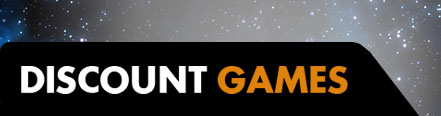Between the ridiculously smooth 360Hz esports displays and super-sharp 4K monitors lies a sweet spot we think appeals to most gamers: 1440p at 144Hz for the best of both worlds. The Dell S3422DWG is a 34-inch ultrawide gaming monitor that hits this sweet spot beautifully, but at $719.99, is it worth the price increase over less expensive models from competitors? We tested the latest from Dell to find out.
Dell S3422DWG – Design and Features
The S3422DWG, like many of Dell's other gaming monitors, is unassuming: apart from the octagonal stand, it looks similar to Dells' office ultrawides, with a frameless bezel, a simple Dell logo along the bottom, and no RGB extras (though it does have a small blue light that shines down from the middle of the display onto the stand). The 1800R curve is a bit deeper than some competing monitors like the Gigabyte G34WQC, but otherwise it's very similar: it uses a VA panel (for deeper blacks at the cost of motion performance), sports a 3440×1440 QHD resolution, and is HDR400 certified, so you can play compatible games in HDR (albeit a very toned-down version of it). FreeSync Premium ensures you can play your games with less tearing and stuttering, especially as your game jumps around within the monitor's smooth 144Hz refresh rate.
The S3422DWG's stand allows for a large range of height adjustment so you can get the display right at eye level, though it doesn't swivel and only offers a small amount of tilt adjustment. The monitor's rear IO offers two HDMI 2.0 ports but only one DisplayPort jack, which is less than some competitors but shouldn't impact most people who are only using the monitor with one PC. You also get USB pass-through for two ports on the rear and two ports on the underside of the bezel, along with an easy-access headphone jack – a nice touch, and not something too many monitors offer in such a convenient location.
Like other gaming displays at this price, the Dell uses a joystick-style button along the back for control of the on-screen display settings, though it also has a few more traditional buttons alongside it – which makes navigating the OSD a bit confusing at times. The menu contains the regular brightness and contrast settings, as well as more color settings than most monitors offer, but there's no gamma setting, which is annoying. It also doesn't have quite as many game-specific settings as some other monitors, but you do get a robust Overdrive setting with a backlight strobing feature available, a Dark Stabilizer setting for raising the black levels, and an option to turn FreeSync on or off. There are also multiple HDR settings, which can be confusing, but offers more in the way of HDR configuration than some other displays that lock you to their preferred HDR configuration every time.
Dell S3422DWG – Testing
To test the panel in this monitor, I used an X-Rite i1Display Pro to measure a series of patterns in CalMAN Ultimate, alongside some by-eye tests with patterns from Lagom and Blur Busters.
In its out-of-the-box Standard mode, the S3422DWG hit a maximum brightness of 376 nits when turned all the way up, which should be enough for most rooms. HDR brightness, as expected, was around 476 nits – enough to give a boost to highlights over SDR mode, but it's still low by HDR standards, and the lack of local dimming means it won't give a particularly great HDR experience since it'll also raise those black levels. It's fine, but nothing to write home about, and not exactly a selling point for this display.
Contrast ratio came in at 3290:1, which is typical for a VA panel – better than its IPS brethren, but it's not going to compete with a modern TV that has local dimming. Gamma was weirdly low at 1.78, making everything look a little washed out compared to the desired 2.2. While the display was able to cover 87.2% of the wide DCI-P3 color space – great for vibrant colors, especially in HDR – color accuracy was just okay. When measuring color accuracy, a deltaE value describes how far away the displayed color is from the target the monitor was attempting to show, with a value of 3 or lower being good and a value of 1 or lower being ideal. In CalMAN's ColorChecker test, the S3422DWG achieved an average deltaE of 3.5, with a maximum of 6.7 – though note that colors will actually be a bit less accurate than even that in most programs, due to the way Windows handles color management on wide gamut displays. Sadly, there's no sRGB mode to counteract this issue, so all your colors may look a bit oversaturated in programs and games, unless you're playing in HDR where those colors will be mapped properly (at least, on games that implement HDR well).
The S3422DWG does offer a Custom picture mode, and I was able to get colors more accurate by dialing the Blue down for a slightly warmer picture. But the gamma was still low, making the picture look washed out, and I couldn't find any gamma setting in the OSD to adjust this – a strange omission, especially given the monitor's distance from the typical 2.2 target. I did find, however, that the Sports mode offered a darker gamma of around 2.15, not to mention slightly more accurate colors than Standard mode. Sports mode was the best balance of darker gamma with not-terrible colors, so it's what I stuck with for the remainder of my usage.
While VA panels do offer deeper blacks than their IPS counterparts – great for gaming in a dark room – they tend to offer slower response times, which denote how quickly a monitor transitions from one shade to another. Slower response times result in more ghosting, or a moving trail behind objects, and the S3422DWG did show some minor ghosting in Blur Busters' UFO test, though it was less pronounced than other VA monitors I've used in the past. It also has a wealth of overdrive settings to help mitigate the ghosting – I found the Super Fast option to be the best for high-refresh gaming, with the lowest Fast setting more ideal for games running at 60fps or so. Higher options produced too many overshoot artifacts, and the MPRT strobing feature – while it reduced motion blur further – was incompatible with FreeSync, so I didn't use it in my day-to-day gaming.
Speaking of FreeSync, the S3422DWG offers FreeSync premium but is not certified to work with G-Sync on Nvidia cards. Many of the monitors I've reviewed work with G-Sync anyway when forced on in the Nvidia control panel, and for the most part, Dell's offering worked with my Nvidia card – albeit with some quirks. At the native resolution of 3440×1440, for example, Nvidia's Pendulum Demo worked decently well – but if I dropped down to a different resolution, I would notice a fair amount of stuttering and tearing, even though G-Sync was enabled. I haven't experienced this on other monitors, so it's worth noting, since it could be indicative of less-than-perfect compatibility, and you may notice some quirks in certain games depending on your settings. FreeSync worked beautifully when connected to my AMD card, however.
Dell S3422DWG – Gaming
If you haven't made the jump to ultrawide gaming yet, you owe it to yourself to try it out. Switching from 16:9 to 21:9 is truly awesome, with the extra real estate on your periphery really giving you a more immersive, wraparound window into the game world. It's rare I find a game that doesn't support it – though some games will feature 16:9 cutscenes with black bars – and some that don't are hackable to support the ultrawide resolutions.
The Dell S3422DWG's sweet spot of 1440p resolution and 144Hz worked beautifully to create sharp details that were clearly visible through the smooth motion of the display, provided your graphics card can pump enough frames to make use of the higher refresh rate. Lower-fidelity esports titles like Overwatch are easy to max out in this regard, and create a butter-smooth experience that's a clear step up over the 60Hz monitors of old. Fast-paced games like Doom Eternal are a treat on high refresh displays too, with the extra smooth motion making you feel like a fast-moving precision killing machine.
On higher-fidelity or more poorly-optimized games, you'll probably find yourself hitting a more modest framerate, but that's where FreeSync support comes in handy, adapting the display to meet your framerate during any given scene. So when you're driving around Night City in Cyberpunk 2077, those dips under 60 won't bother quite as much, and the 80+ frames per second give you a bit of extra smoothness in indoor areas. There is some minor smearing in dark areas, but it's better than many VA panels I've tested recently, including my own Gigabyte G34WQC, so it really does feel like the best of both worlds – deep blacks for a punchy picture and smooth motion without much blur.
That said, I did notice a bit of in-game flickering when using my Nvidia card, which is not uncommon among G-Sync compatible FreeSync displays – though since the Dell isn't certified G-Sync compatible, I'm not surprised the flickering was more noticeable than on my Gigabyte. (Though to be fair, the Gigabyte is also not certified, and its G-Sync isn't perfect – though it was more consistently reliable in all my tests.) Ultimately, they're more similar than they are different, with the Dell having an edge for slightly better motion in dark scenes.
And that's my biggest issue with the S3422DWG – it performs slightly better than the G34WQC in the motion department, and even disregarding its minor quirks, it costs $300 more than Gigabyte's offering (not to mention IPS alternatives like the Acer Nitro XV340CK). That's a huge jump in price for the minor benefits it provides, and I'm not sure I'd recommend paying the extra cash unless you want a VA panel but are also a serious stickler about motion – and as someone in that category, it's still a tough sell.