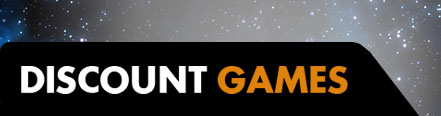Fighting game enthusiasts have long been looking to replicate the head-to-head intensity found in an arcade at home, and for a long time the best way to enjoy these games was with an arcade fighting stick. However, these large, box-like controllers are bulky, expensive, and not very portable. Thankfully, some manufacturers have taken to miniaturizing the fight stick experience and adapting it into a handheld controller, otherwise known as a fightpad. Hori’s latest iteration is tailored for PlayStation consoles and offers a great alternative to the standard DualSense controller for fighting games.
Hori Fighting Commander Octa – Design and Features
On first pickup, you’ll find the Fighting Commander Octa to be extremely lightweight, to the point of almost feeling hollow. This is partly due to its all-plastic construction and lack of rumble motors, but more so that Hori has distilled the fighting pad experience down to what matters most – blazing-fast inputs and on-the-fly customization that lets you jump right into the fight.
Similar to Hori’s Xbox Series X Fighting Commander Octa, this PlayStation 5 flavor is the first officially licensed fightpad for Sony’s latest console, while also being compatible with PlayStation 4 and PC. It features all the necessary elements of the modern DualSense controller, including the large touchpad as well as dedicated PlayStation, Options, and Share buttons. The most notable difference is the absence of the right thumbstick, something not uncommon with fight pads as most fighting games don’t traditionally require its use. It’s also wired to ensure minimal input delay.
On the left side of the controller’s face is a slightly raised D-pad, as well as a short-throw analog stick with an 8-way gate designed to increase accuracy on inputs with a bit of tactile feedback. Opposite the directional inputs are a set of six face buttons: Cross, Square, Triangle, and Circle, as well as R1 and R2. The buttons are arranged into two rows of three, allowing you to easily press the buttons with your thumb or fingers from your right hand, depending on your preference.
The six face buttons are all micro switch buttons, providing an extremely short travel distance and near-instant actuation. They have a satisfying tactile click that feels very similar to clicking a mouse, and the audio feedback ensures you know that the button has been pressed.
Along the top of the controller are two bumpers and two shoulder buttons, all with a relatively short travel distance and a clicky feel – although they don’t use the same micro switch input as the face buttons unfortunately. By default, they are labeled L3/R3 on the left side and L1/L2 on the right side. If this seems like a confusing layout at first, it is, but it allows you to theoretically press all four face buttons and both sets of bumpers and triggers all with one hand. Thankfully, the Fighting Commander Octa supports local button remapping and can be done very easily.
I will admit I had a bit of an embarrassing moment as I didn’t realize the shoulder button layout was different until I was deep into a few matches of Mortal Kombat 11. I kept trying to execute a Fatal Blow by pressing L2 + R2 simultaneously with no success, and was certain that there was something wrong with the controller. It’s not until I realized the unique layout was intentional, allowing me to perform this ability with just my right hand.
On the bottom of the controller’s face is a program button that allows you to quickly remap face buttons, bumpers, and triggers, as well as adjust the D-pad sensitivity to your liking. There’s also a mute button if you’re using a wired headset with the controller’s 3.5mm auxiliary port. On the rear of the controller there’s a toggle to change between PS5, PS4, and PC, and a separate toggle to disable the touchpad functionality, or all of the PlayStation-centric buttons at once, to ensure no accidental inputs are made in the heat of battle.
Hori Fighting Commander Octa – Software
The Hori Device Manager is an optional PC application that allows you to adjust D-pad sensitivity, remap any of the controller’s buttons, and adjust headset volume and microphone sensitivity. The app itself is pretty rudimentary, and not all that necessary since most of its functions can be done without the use of a computer.
As previously mentioned, button remapping and D-pad adjustments can be made via the program button on the bottom of the controller. That said, the Device Manager app does allow you to save up to four profiles, but switching between them still requires connecting the controller to a PC. An interesting choice, considering the Xbox version of this controller includes a profile button for on-the-fly switching.
Hori Fighting Commander Octa – Gaming
I spent most of my time testing the Fighting Commander Octa bouncing between Guilty Gear Strive and Mortal Kombat 11. Pairing the controller was simple enough, just plug-and-play. Although it isn’t able to power the PS5 on by itself, you’ll need to use your DualSense or the power button on the console manually first before it’s recognized. Swapping between console and PC is simple too – just a quick toggle on the back and you’re good to go. However, the Touchpad and 3.5mm auxiliary port aren’t compatible with PC.
While playing Guilty Gear Strive, I spent a lot of time in the practice area where you can test out combos while viewing a live list of recent inputs. I was pleasantly surprised with how quickly button presses and D-pad movements were recognized. During actual matches, the controller felt extremely responsive, too. While I much prefer the D-pad input over an analog stick for fighting games, the 8-way gate on the thumbstick gave some great tactile feedback for executing complex combos, and the shorter size made it feel extremely snappy.
The D-pad definitely feels a bit stiff, but in a good way. Mushy D-pads are always hard to work with, especially in demanding games, but every input here felt intentional and I became acclimated very quickly.
Jumping between games was a breeze, too, thanks to the remappable buttons. Being able to quickly configure the controller to each specific game without needing to go into individual settings menus was a welcome addition. I only wish there was a way to switch between profiles without the use of a Windows PC, as many people using the controller with a PS5 may not have access to one.
While the controller does theoretically work with games other than the fighting variety, the lack of a second analog stick certainly limits your options, so I’d recommend sticking to 2D platformers that favor D-pad inputs.