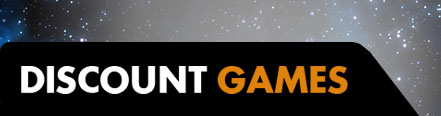Looking to cancel your Amazon Prime Membership or some subscriptions? Despite the many benefits, like free 2-day shipping and Amazon Prime Video, there are a quite a few reasons why you may be wanting to put an end to your affiliation with Amazon. Whether you're trying to save money or just cancel your free trial after Prime Day, we've got you covered with step-by-step instructions.
How to Cancel Your Amazon Prime Membership
If you're trying to cancel your entire Amazon Prime Membership, it's fairly easy to do. Whether you're using the app on your phone or a web browser, take a look at the steps below to sever ties to Amazon. If you're just looking to cancel some extra subscriptions, you can scroll further down for our guide to that.
Cancel Amazon Prime on the App
Cancelling your Amazon Prime Membership on the app is quick and simple:
- Go to the Amazon Shopping app on your Android or iOS device
- Tap on the 3 little lines at the bottom right side of your screen
- Tap on the 'Account' button at the bottom right side of your screen (next to 'Lists')
- Scroll down to 'Manage Prime Membership' under 'Account Settings' and tap it
- Tap the 'Manage membership' drop-down and then tap 'Update, cancel and more'
- Tap 'End Membership' to officially cancel Amazon Prime
Cancel Amazon Prime on Desktop
Cancelling your Prime Membership on desktop is just as easy as cancelling on your app:
- Hover over the 'Account & Lists' drop-down menu at the top right side of the screen
- Click on 'Prime Membership' on the drop-down menu (below 'Memberships & Subscriptions')
- Click on the drop-down menu near the right corner of the screen that says 'Update, cancel and more' (under 'Manage Membership')
- Click the 'End Membership' button to officially cancel Amazon Prime
How to Cancel Subscriptions on Amazon
It is far easier than it should be to rack up a lot of different subscriptions on Amazon. From Prime Video add-ons to Audible and ComiXology subscriptions, there are a lot of different subscriptions that Amazon offers that can stack up in cost very quickly. If you're wondering how to cancel Amazon subscriptions, follow these steps below:
Cancel Amazon Subscriptions on Desktop
There are many subscriptions, like Amazon Audible, that don't allow you to cancel your subscription directly from the Amazon app. However, cancelling on your desktop is quick and easy:
- Go to Your Memberships & Subscriptions and sign into your account
- Scroll down the subscription you want to cancel and click the 'Settings' button for that subscription (on the far right site)
- Look for a button or link that says 'Cancel Membership' (the placement varies by subscription)
It's worth noting that if your memberships include monthly credits, those credits disappear once you cancel that subscription.
Looking to cancel more subscriptions? Take a look at our guide for how to cancel Netflix and how to cancel Apple TV Plus.