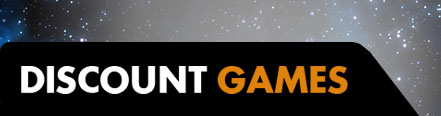If you’re shopping for a compact gaming laptop, the words “world’s thinnest” may have a particular ring to them. That’s exactly the title Dell has claimed for itself with the new Alienware x14 gaming laptop. Despite its slimness, it's no slouch for gaming thanks to its 12th Gen Intel processor, Nvidia RTX graphics, and bright, high refresh rate screen. The cost of admission isn’t exactly cheap, but the Alienware x14 delivers impressive performance per dollar.
Alienware x14 – Design and Features
If Mass Effect’s Shepard had a gaming laptop, I like to think that it would look something like this. While Alienware has always leaned into sci-fi with its designs, there’s something extra here that just screens “Normandy” to me. I blame the lid, with its spaceship-like off-white Lunar Light coloring and a big “14” that may as well say SR2. There was no RGB alien head on the Normandy, though, so there’s no mistaking this for anything other than an Alienware gaming laptop.
Whether you’re a Mass Effect fan or not, it’s impressively stylish – as long as you don’t mind it looking a bit like a spaceship. That’s clearly part of the appeal, and I have to give kudos to Dell for its impressive attention to detail. Whether it’s the way the vents around the keyboard break up like a particle beam or something more practical like the sturdiness of its hinges, this is an altogether well designed laptop that feels and performs as good as it looks.
Buying a ticket to board this craft isn’t cheap, but it’s not the most expensive you’ll find out there either. I was sent an upper-tier version of this model, which retails for $1949. That price nets you a powerful and ridiculously high 14-core, 20-thread 12th-gen Intel Core i7 processor and an Nvidia RTX 3060 graphics card, plus 32GB of LPDDR5 memory and a 1TB NVMe SSD. Those specs can be scaled up or down to fit your needs, making for a price that ranges from $1499 all the way to $2559.
Here are the specs for our system and the ways you can adjust up and down.
- Model: Dell Alienware x14
- Display: 14-inch IPS, 3ms
- Resolution: 1920 x 1080, 144Hz
- Processor: 12th Gen Intel Core i7-12700H (Intel Core i5-12500H available)
- Graphics: Nvidia RTX 3060 6GB (RTX 3050, RTX 3050 Ti available)
- Memory: 32 GB LPDDR5, 5200 MHz (16GB 4800 MHz, 5200 MHz available)
- OS: Windows 11 Home (Windows 11 Pro available)
- Storage: 1 TB NVMe SSD (512GB to 4TB available)
- Webcam: 720p
- Ports: 1x USB 3.2 Gen 1 port, 1 x USB 3.2 Gen 2 Type-C with PD and DisplayPort, 2 x Thunderbolt™ 4 port with PD and DisplayPort, 1 x headset combo port, 1 x HDMI 2.1 port, 1 x MicroSD Port
- Connectivity: Intel AX211, Wi-Fi 6E, Bluetooth 5.2
- Battery: 80 wHr
- Dimensions: 12.65 x 10.34 x 0.57 (WxDxH)
- Weight: 4.06-pounds
- Price: $1949.99 (range from $1499.99 to $2559.99)
Alienware claims that the x14 is the “world’s thinnest” 14-inch gaming laptop, and it certainly fits the bill for a thin and light design. At only 0.57 inches thick and 4.06 pounds, it’s easy to slide into any bag and just about forget it’s there. One of the quirks of this design is that the hinge for the lid isn’t flush with the back. Instead, it sits just under an inch and a half forward, giving the laptop a pretty thick lip along its rear IO. It matches the rest of the design surprisingly well. The edges of the screen hover above the corners of the back panel during use, and add a couple touches of white to the otherwise black keyboarding area. It does make the laptop a bit taller at 10.4 inches, so take care for dimensions when choosing a travel bag.
The screen is nice, and makes using the laptop a pleasant experience whether you’re playing games or killing time browsing Twitter. The 14-inch, 1080p display is the perfect balance of compactness and usability and doesn’t have the same squeezed-in feeling that 13-inch laptops tend to have. It’s bright and vivid with saturated colors that look great out of the box. It’s also able to run all the way at 144Hz for ultra-smooth gameplay but can dynamically drop to 72Hz to save battery.
The laptop handles remarkably well. The outer frame is composed of magnesium alloy and feels both smooth to the touch and durable. Stainless steel and aluminum are used throughout the internal framework, while plastic is used for the inner surfaces and vents, balancing durability with a light weight. Its design also makes it resistant to fingerprints, so you don’t have to worry about it looking dirty every time it’s used.
A small but important touch comes with the design of the hinge. The x14 uses a new, patent-pending system that allows it to move back and forth along a track. The practical impact is a more durable design that offers a satisfying amount of tension and less wobble than any other laptop I’ve used. The lid doesn’t lay completely flat, but reclines enough to use comfortably standing at a desk, and stays exactly where you leave it, every time.
Typing emails and playing games feels good on the built-in keyboard. The keys were a little smaller than I was used to. The function row is especially compact, as is the touchpad, but it doesn’t take long to adapt. It has all of the keys you would expect, including controls for volume and mic mute, and secondary actions for changing performance modes, adjusting brightnesses, and other common laptop features. Even though the keys are on the smaller side, they’re nicely tactile and kept the typos at bay while I adapted to its size. Users with larger hands might find it a bit too compact, however. The keys are also RGB backlit, it’s single-zone, not per-key, so there’s no creating custom layouts.
Underneath those keys, the Alienware x14 offers reasonably powerful hardware without leading the pack for its price point. The star of the show is the new 12th Generation Intel Core i7-12700H processor. It features 14 cores and 20 threads to meet your multitasking needs, whether that’s playing a game and hosting your own stream, or getting work done in multiple apps from your home office or school library.
The processor is flanked by an RTX 3060 graphics card, and combines to make the highest-spec configuration for this laptop. It makes sense that such a thin design wouldn’t be able to house more powerful hardware, like a Core i9 or RTX 3080 Ti, but does limit the overall performance you can expect for the price. Still, the RTX 3060 proved more than capable for playing modern games at high and ultra settings. When you’re not gaming, the x14 can intelligently switch to the laptop’s integrated graphics using Advanced Optimus to save power.
You also have the option of 16GB or 32GB of high speed LPDDR5 memory and up to 4TB of fast NVMe SSD storage. There are some… odd price jumps with these upgrades. For example, upgrading the speed of the 16GB memory option from 4800MHz to 5200MHz costs nearly $300. That upgrade is likely to offer less than 5 FPS in actual gaming performance. Once you’re there, it only costs another $50 to double that capacity up to 32GB. Another strange quirk is that 512GB and 1TB storage options cost exactly the same, so be sure to select the larger capacity.
One of the constant challenges for gaming laptops is balancing high temperatures with fan noise. The x14 addresses that with two independently controlled fans for the CPU and GPU, vapor chamber cooling for the CPU, and plenty of vents to exhaust hot air. I’ll get into specific temperatures in the next section, but the cooling performance is great. Fan noise, on the other hand, is not. The x14 isn’t the loudest laptop I’ve heard, but the fans create a high-pitched whirr that cuts through other noise in the room. That fan noise is the trade-off for great sustained performance without thermal throttling.
The laptop also comes with a 720p webcam and a pair of speakers that are both run of the mill. The webcam supports Windows Hello and reliably logged me into the PC, but is pretty grainy and needs a lot of light. For online classes and meetings, it gets the job done, but won’t be replacing your dedicated webcam anytime soon. The speakers are likewise fine, but lack bass and will distort at higher volumes. They support Dolby Atmos, but it’s much better to just plug in a pair of headphones and use Atmos with that.
If you do decide to use a gaming headset, you might be surprised to find that there are no ports at all on the front or sides of the laptop. Every bit of IO is placed along the back edge behind the lid. In total, there are two Thunderbolt 4 ports (with PD and DisplayPort), one USB 3.2 Gen 2 Type-C port (with PD and DisplayPort), one USB 3.2 Gen 1 Type-A, a full-size HDMI 2.1 port, a MicroSD card reader, and a headset combo jack. I would personally trade one of the Thunderbolt ports for another Type-A, but there’s plenty of connectivity options here for both gaming and productivity.
Each of the USB Type-C ports support charging the laptop. The downside is that you’ll be sacrificing one of those ports for charging, but also means that you can keep the laptop powered using a smaller aftermarket charger if you don’t want to carry the bulkier power brick through the day. The included brick is smaller than most older laptop chargers but still bigger than most slim GaN chargers.
The x14 sports the biggest battery currently available in a 14-inch laptop. It clocks in at 80 watt hours, which is nearly 30% larger than the Razer Blade 14 I reviewed this time last year. It’s a power-hungry machine, so I’d still recommend keeping a charger on hand if you need it for a full day of use.
Alienware x14 – Performance and Gaming
When it comes to gaming laptops, performance isn’t just about the on-paper specs. It’s a balancing act between the capabilities of the hardware and how cool the system is able to keep it. On paper, the Alienware x14 is fast enough to play just about anything and run most applications smoothly, but isn’t at risk of topping any leaderboards for gaming benchmarks. Its Core i7-12700H is a very capable chip, but the RTX 3060 paired with it is a potential bottleneck for maxing out the display’s 144Hz refresh rate. That’s not a given depending on your games and settings, but is certainly worth keeping in mind when comparing it against other potential options you may be considering.
Here’s how it performed in our series of benchmark tests, all recorded at 1080p on max settings, with the laptop in its highest performance profile and maximum overclock preset.
The biggest comparison is against the Acer Nitro 5 (2022), which features a similar combination of 12th Gen processor and RTX 3060, albeit a Core i5 with DDR4 memory. We can clearly see the impact of jumping from a Core i5 to a Core i7 and DDR5. The results are better across the board, with the exception of Heaven, which was oddly slower, if only slightly. The performance in every game was playable, and only becomes more so with custom settings and DLSS where it’s offered.
Subjectively, I was very impressed using the laptop for the few weeks I had it in-house for testing. The performance was reliably smooth in every game I tried. Average FPS numbers aren’t always the best indicator for the quality of gameplay as random FPS drops lead to stuttery performance, but the x14 rarely struggled. Part of this is due to Nvidia G-Sync warding off screen tearing, but even more is thanks to the hardware just being powerful enough to keep those 1% lows high and gameplay silky.
That performance was consistent thanks to the lack of thermal throttling. Like all modern Intel processors, CPU temps spike and fall as they handle different tasks, but both the CPU and GPU hovered in the mid-70s celsius when gaming, which is remarkably good and keeps the processor from thermal throttling. The fans, while loud, do a great job of shedding heat to keep performance consistent. They do spill a lot of that heat out the back where all of your accessories are connected, so you’ll want to keep your external SSD well out of the way if you’re loading games from it.
That cooling performance also means there is no reason to avoid using the overclock presets available in the software. Even with the highest preset enabled, temperatures never level left the mid-70s. Leaving them disabled is literally leaving performance on the table, and the RTX 3060 needs all the help it can get.
While the performance is impressive, it’s not a good value if all you’re looking for is high FPS. I included two laptops in the chart above that we reviewed last year that each offer better gaming performance for less money. Right now, both the Gigabyte AORUS 5 and ASUS TUF Dash are available for hundreds less and feature similar 12th Generation Core-i7 processors and more powerful RTX 3070s. Even the Acer Helios 300, which features an even higher performance RTX 3070 Ti, can sometimes be found for under $1900.
But, the smaller form factor, eye-catching design, and exceptional build quality are all part of the price (as well as the Alienware name). If you’re looking for a 14-inch laptop, and one with a 12th Gen processor and 32GB of RAM, the prices jump considerably. The Razer Blade 14 configured with an RTX 3060 is priced similarly, but has half the RAM, a smaller battery, and worse speakers. Having tested both, the Alienware x14 does feel like a better value.
Alienware x14 – Battery Life
Even the best laptop is useless if its battery dies prematurely, so I was excited to see the x14 include such a high capacity battery for its size. Simple watt hours only tell half the tale; the laptop’s efficiency is the other, so I put it through its paces using PCMark’s Modern Office Battery Test. To simulate a day of productivity use, I set the monitor and keyboard backlighting to 50%, only enabled the WiFi radio, and set the monitor to use Advanced Optimus for the best battery life (there is no option to lock the system to integrated graphics). Using these settings, it was able to run for a total of 4 hours and 11 minutes.
If you’re planning on taking the laptop with you for a full day, be sure to pack a charger. Turning up brightness and playing games will significantly increase battery drain making the laptop die even faster.
Alienware x14 – Software
The Alienware x14 is blessedly free of most bloatware, and the apps it does include are mostly pretty useful. Dell did include Spotify, Disney+, and an activated version of Dolby Access, but compared to the legions of Solitaire clones and slot-games found on other machines, it’s a pleasant change and may actually save you downloading these in the future.
Out of the handful of extra apps that come pre-installed, you’ll spend the most time with the Alienware Command Center. It’s the hub for each of the laptops performance and lighting options, and can even be used as a game launcher after scanning your PC for compatible games. Mostly, though, you’ll use it to adjust your performance options and change the color of your keyboard and the alien head on the lid.
Choosing performance settings is fast and easy if you’re keen to click it and forget it, but it’s possible to dig in and customize fan settings. The system only allows you to choose the Balanced power profile, but has five different settings for balancing thermals and fan noise: Balanced, Quiet, Battery Saver, Performance, and Full Speed. Adjusting fan curves yourself can help customize a particular fan profile, but the included options cover the bases pretty well, and none avoid high-pitched fan noise while gaming.
With only one power profile, eking more performance out of the x14 comes down to overclocking the RTX 3060. There are two options built in. Overclock 01 adds +25 MHz to the core clock and +50 MHz to the memory clock, and Overclock 02, which increases that to +50 MHz and +100 MHz. The laptop has plenty of temperature headroom, so there’s no reason to avoid turning up to the highest settings when gaming and enjoy those extra few FPS.
Command Center also allows you to change the color of the laptop's backlit and record hotkeys and macros. You can only choose single color backlighting options, so there’s no per-key customization, which is a bit disappointing. But, you can dial in custom colors or personalize how quickly the lights shift through their hues. Mapping hotkeys is a neat and functional feature, but macro support is limited to 13 characters: enough for most games, but definitely short of a full-fledged gaming keyboard.
On top of Command Center, the x14 also comes with a dedicated app for receiving updates, a MyAlienware app that gives you quick access to manuals and service information, and a Mobile Connect application that essentially does the same thing as Windows 11 Phone Link, so maybe it should be retired? There’s also a few utilities that allow the laptop to send notifications by the system tray and receive its suite of updates, but all-in-all this is mostly a clean installation that doesn’t waste resources on needless add-ons.