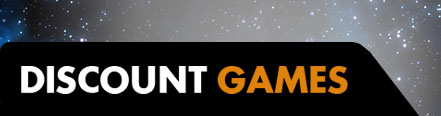The Pro-level controller market has become increasingly crowded in the past few years, with just about every manufacturer releasing a high-end controller with additional buttons, interchangeable parts, and more. The updated Razer Wolverine V2 Chroma iterates slightly on its 2020 counterpart by adding four additional customizable triggers to the rear of the controller, as well as Razer’s signature Chroma RGB lighting. However, the increased price tag leaves a bit to be desired when compared to other “Pro” options.
Razer Wolverine V2 Chroma – Design and Features
The first thing you’ll notice about the Wolverine V2 Chroma is how deceptively light it is. Most of the weight distribution seems to lie in the center of the controller, making the grips feel extremely lightweight when compared to the standard Xbox controller. This, coupled with its fantastic ergonomics makes it a joy to hold in your hands. A textured grip adorns both stems of the controller, wrapping slightly around the front and back where your hands rest.
Since this controller is designed for Xbox Series X|S, you’ll find all of the usual suspects when it comes to buttons on the front of the controller, as well as a familiar analog stick layout. The biggest overall difference from the standard Xbox controller is the placement of the Menu and View buttons, which sit diagonally near the top of the controller on each side of the Xbox button. This takes a bit of getting used to, but ultimately I found it more natural to reach when your fingers are on the left thumbstick and face buttons, respectively.
Speaking of face buttons, or as Razer refers to them – “Mecha-Tactile Action Buttons” – these are easily the most unique buttons I’ve used on a controller. Similar to those found on the previous Razer Wolverine Ultimate controller, these buttons are designed to be faster and require less actuation – or travel distance – than standard controllers. In fact, Razer claims they feature up to 40% faster actuation than other controllers.
While it’s hard to measure the exact speed and travel distance, I can say the buttons do feel snappier and have an extremely satisfying click to them when pressed. If I had to describe the sensation I would say they have a springiness to them, as opposed to most other controllers that have an almost mushy feel when pressed. This is especially noticeable when rapidly pressing any of the face buttons. I also found the buttons to be extremely accurate, as clicking the center of the button responded exactly the same as pressing the outer edges. This is important when playing fast-paced games that demand quick and precise input as you’ll never encounter a situation where the input isn’t recognized due to not pressing the button exactly in the center. Of all the “Pro” features in this controller, it’s the four face buttons left me the most impressed.
Another aspect of the Wolverine V2 Chroma that I really enjoyed was the analog thumbsticks. Both are extremely smooth to rotate, thanks to a plastic ring that lets each one freely glide around without getting stuck on the edge and hindering movement. Each thumbstick is also extremely snappy, returning to the center position almost instantaneously when removing your thumb from it.
Similar to the Xbox Elite V2 controller, both analog thumbsticks utilize a magnetic attachment system for the caps, allowing you to swap either one out for a taller concave cap which allows for better accuracy when aiming in shooters, or a smooth convex cap that provides more fluid movement for your thumb.
The unique D-pad features a slightly raised circular design, making diagonal inputs easier than a standard plus-style D-pad. As with the face buttons, this D-pad has very low travel and sensational tactile feedback, making inputs register instantly when pressed. The raised nature and circular shape of the D-pad make tracing a full circle a breeze, but at the cost of diagonal inputs almost becoming too easy to press, which led to some frustration during gameplay.
At the top of the controller are your standard left and right bumpers, which have a lightweight almost hollow feeling to them when pressed. Behind those are the two triggers, which also feature a bit of customization. Each one can be individually “locked” to activate Hair-Trigger Mode by toggling a small switch on the backside of the controller, effectively cutting the travel distance of each trigger in half. This is extremely useful for shooters, or games that require rapid input as you don’t have to press down as far for the input to register. For other genres, like racing games, the full trigger allows for more precision. Being able to toggle either one on the fly is a great option.
The Wolverine V2 Chroma features six additional multi-function buttons that can be customized to suit your playstyle. Two mini bumper-style buttons sit atop the controller, offset a bit from the standard left and right bumpers. I really enjoyed the placement of these buttons as they were both easy to reach and didn’t require me to retrain my brain to use them. I could honestly see a future in which these buttons become standardized on controllers as they feel so natural and at home next to the bumpers and triggers.
On the rear of the controller are four more customizable triggers. Unlike many other “Pro” controller options, these are not removable. However, they are aligned more in the center of the controller’s back, allowing you to ignore them completely if you choose to. But, because of the central location, pressing these triggers can be a bit more awkward than rear triggers that sit closer to the grips themselves. If you wish to cover all four triggers at once, you’d need to remove your middle fingers and ring fingers from the grip, leaving just your pinky fingers at the bottom for leverage. This, combined with the placement of all four triggers makes for an awkward-feeling experience and one that isn’t comfortable for long play sessions. However, for those looking to reduce the amount of time they take their finger off the right thumbstick, six extra buttons offer near-endless customization options.
One of the big caveats to this controller is the fact that it can only be used wired, despite having a removable USB-C cable. While the cable itself features a generous 10-foot length, this definitely requires you to sit closer to your console, which may not always be possible depending on how far your entertainment center is from your couch or chair. Having virtually no latency is crucial for competitive play, and wired really is the best option for that, but not having an optional wireless or Bluetooth mode feels like a miss.
Finally, on the bottom of the controller is a headphone jack, allowing you to plug a set of wired headphones directly into the controller. There’s also a button near the bottom of the controller that can be pressed in combination with the D-pad directional inputs to change the game or party chat audio mix. This is perfect for making quick changes right from the controller itself instead of fiddling with your headset or constantly changing audio settings through the Xbox dashboard.
And, this wouldn’t be a Razer product without some sort of RGB integration. The Wolverine V2 Chroma adds a subtle slice of RGB on the edges of the controller that adds a bit of customizable flair without seeming too obnoxious.
However, despite its many features catering to the high-end competitive audience, the overall build quality leaves much to be desired. For $150, this controller is primarily made out of plastic and doesn’t include a carrying case for the thumbstick caps and USB-C cable. At $30 less than the Xbox Elite Series 2 controller, which can be used both wired and wirelessly and has a much more “premium” feel, it’s a hard pill to swallow.
Razer Wolverine V2 Chroma – Software
Whether you’re using the controller on an Xbox Series X|S, Xbox One, or PC, you’ll want to download the Razer Controller Setup for Xbox app. This allows you to fully customize your experience with the controller, including creating various profiles for different games, changing the Chroma RGB settings, and more.
Upon startup, you’ll receive a short tutorial explaining the various app features. From here, you’re dropped into the main menu, which allows you to create profiles. This is a great option if you have many different games that you’d like to have unique control assignments for, without needing to manually change them each time.
Once inside the profile of your choice, you can map the six multi-function buttons to your choosing, as well as the standard View and Menu buttons. For the Chroma RGB lighting options, you can choose between a static color, a breathing effect, spectrum cycling, or no color at all. Similar to other Razer products that feature Chroma RGB, you can choose between 16.8 million different colors.
Additionally, you can modify the intensity of the internal motor vibrations, as well as change sensitivity between the left and right thumbstick. Another interesting feature is the ability to set an optional “Sensitivity Clutch” button. When pressed, this changes the sensitivity of the thumbsticks which allows you to increase or decrease control while aiming down sights, for instance.
Overall, it’s a relatively straightforward piece of software that provides a decent amount of customization with an easy-to-understand interface. Your profiles and settings also automatically sync across the cloud, allowing you to utilize the same configurations between various Xbox consoles and PC with ease. My only minor gripe is having to manually switch profiles through the app instead of being able to toggle through them at the controller level.
Razer Wolverine V2 Chroma – Gaming
I spent a good amount of time bouncing between various game genres to really get a feel for what the Wolverine V2 Chroma had to offer and how it performed in different scenarios. I was largely impressed with the controller’s performance, despite some inconsistencies with the D-pad.
Most of my time was spent running through various modes in Destiny 2. Since Destiny 2 is such a movement-heavy game that requires quick reaction time, I felt it would be a good place to put the controller through the wringer. After customizing many of the multi-function buttons (and the Chroma RGB, of course), I jumped into the Crucible – Destiny 2’s PvP mode. Movement on both thumbsticks felt great and extremely responsive. Due to the snappy nature of the thumbsticks, I was able to quickly turn on a dime to engage my opponents, and mapping both reload and my class ability to the top bumper-style buttons allowed me to access my entire arsenal without taking my fingers off the thumbsticks. Locking both analog triggers made a meaningful change in gunplay, as I was able to rapidly tap-fire my weapons for increased accuracy. Overall, this is an extremely capable controller for shooters and action-heavy games that offers plenty of customization options.
To test the D-pad, I jumped into Hollow Knight which requires quick, precise movement to navigate the various areas of Hallownest. Since there’s no diagonal movement, I found the D-pad to respond accurately and I could easily slide my fingers to the different directional inputs with ease. This is also where I noticed just how much more responsive the four face buttons were. The travel time was noticeable in both jumping and attacks as everything felt instantaneous, especially when utilizing the short hop ability versus holding the button to jump higher. It felt like I was hardly pressing the button at all before it registered a jump in-game. Granted, Hollow Knight isn’t a competitive game in the slightest, but those milliseconds saved can definitely add up in scenarios where they do matter and give you the edge over your opponent.
Where I ran into issues, however, was controlling a fighting game like Guilty Gear Strive which not only recognizes 8-way inputs, but requires plenty of diagonal movement to execute different characters’ abilities. The training area displays your inputs in real-time, so I was able to see just how far off this D-pad actually is when it comes to fast input. Since the D-pad is both circular and raised, it functions very similarly to a giant flat analog stick, meaning games that demand precise 8-way direction are going to be a bit more difficult to control. Overall, for retro-style games, or those that primarily rely on 4-way directional inputs, this D-pad is definitely serviceable. For anything else, I wouldn’t recommend it.